The function keys are found across the top of the keyboard. They are used to complete many simple tasks quickly and efficiently, but how they work depends of the computer's operating system and the program that is open.
Depending on the program, combining the function keys with the Alt or Ctrl key can provide more options. For example, Microsoft Windows users can press Alt + F4 to close the currently active program.
Go here for information on shortcut keys.
F1 - HELP!
F2 - OPEN and MANAGE FILES!
F3 - SEARCH and NAME
F4 - OPEN and CLOSE; REPEAT LAST ACTION
F5 - REFRESH and LAUNCH PPP
F6 - OPENS and REDUCES VOLUME
F7 - CHECK WORK and INCREASE VOLUME
F8 - STARTUP and RECOVERY
F9 - EMAIL and REDUCE SCREEN BRIGHTNESS
F10 - MENU BAR and INCREASE SCREEN BRIGHTNESS
F11 - FULL SCREEN and HIDDEN RECOVERY
F12 - OPEN and SAVE; PREVIEW and PRINT
On Apple keyboards the F13, F14, and F15 may be shown in place of the Print Screen key, Scroll lock key, and Pause key.
F16 - F19
On Apple keyboards the F16, F17, F18, and F19 keys are above the number pad.
Related reading: Computer Keyboard Keys and Explanations; Computer Keyboard Shortcuts; Why Some Keys Do Not Work
F1 - HELP!
- Used as the help key, almost every program opens a help screen with this key.
- Enter CMOS Setup.
- Windows Key + F1 would open the Microsoft Windows help/support center.
- Open the Task Pane.
F2 - OPEN and MANAGE FILES!
- In Windows F2 renames a highlighted icon, file, or folder. For example, if you want to rename your ‘Photos’ folder, click on it once using your mouse (not twice as that will open the folder), then press F2. The name of the folder will be highlighted so you can rename it.
- Alt + Ctrl + F2 opens document window in Microsoft Word.
- Ctrl + F2 displays the print preview window in Microsoft Word.
- Quickly rename a selected file or folder.
- Enter CMOS Setup.
F3 - SEARCH and NAME
- Opens a search feature for Microsoft at the Windows Desktop, also Google Chrome and Internet Explorer.
- In MS-DOS or Windows command line F3 will repeat the last command.
- Shift + F3 will change the text in Microsoft Word from upper to lower case or a capital letter at the beginning of every word.
- Windows Key + F3 opens the Advanced find window in Microsoft Outlook.
- Open Mission Control on an Apple computer running Mac OS X.
F4 - OPEN and CLOSE; REPEAT LAST ACTION
- Open find window in Windows 95 to XP.
- Takes the cursor to the address bar in Windows Explorer and Internet Explorer.
- Repeat the last action performed (Word 2000+).
- Alt + F4 closes the program window currently active in Microsoft Windows.
- Ctrl + F4 closes the open window within the current active window in Microsoft Windows.
F5 - REFRESH and LAUNCH PPP
- F5 will refresh or reload the page or document window.
- Refresh the list of contents in a folder.
- Open the find, replace, and go to window in Microsoft Word.
- With Microsoft Word, F5 opens the ‘Find and Replace’ function. This allows you to replace one word with another throughout the document automatically.
- Starts a PowerPoint slide presentation.
- Move the cursor to the address bar in most Internet browsers. You can type a new web address and move to another web page quickly.
- Ctrl + Shift + F6 opens to another open Microsoft Word document while keeping the document you are currently working on in a separate window.
- Reduce laptop speaker volume.
- Used to spell check and grammar check a document in Microsoft Word, Outlook, etc.
- Shift + F7 runs a Thesaurus check on the word you have highlighted in your document.
- Turns on Caret browsing in Mozilla Firefox.
- Increase laptop speaker volume.
F8 - STARTUP and RECOVERY
- Key to enter the Windows startup menu, used to access Windows Safe Mode.
- Used to access the Windows recovery system. May require a Windows installation CD.
- Displays a thumbnail image for all workspaces in Mac OS.
F9 - EMAIL and REDUCE SCREEN BRIGHTNESS
- Refresh document in Microsoft Word.
- Send and receive e-mail in Microsoft Outlook.
- Opens the Measurements toolbar in Quark 5.0.
- Reduce laptop screen brightness.
- With Mac OS 10.3 or later, displays a thumbnail for each window in a single workspace.
- F9 used at the same time as the Fn key opens Mission Control on an Apple computer running Mac OS X.
F10 - MENU BAR and INCREASE SCREEN BRIGHTNESS
- In Microsoft Windows this key activates the menu bar of an open application.
- Shift + F10 is the same as right-clicking on a highlighted icon, file, or Internet link.
- Access the hidden recovery partition on Compaq, HP, and Sony computers.
- Enter CMOS Setup on some computers.
- Increase laptop screen brightness.
- With Mac OS 10.3 or later, shows all open Windows for the active program.
F11 - FULL SCREEN and HIDDEN RECOVERY
- Enter and exit fullscreen mode in all modern Internet browsers.
- On Dell computers, Ctrl + F11 as computer is starting will access the hidden recovery partition.
- Access the hidden recovery partition on eMachines, Gateway, and Lenovo computers.
- With Mac OS 10.4 or later, hides all open windows and shows the Desktop.
- Open the Save as window in Microsoft Word.
- Ctrl + F12 opens a document In Word.
- Shift + F12 saves the Microsoft Word document (like Ctrl + S).
- Ctrl + Shift + F12 prints a document in Microsoft Word.
- Preview a page in Microsoft Expression Web.
- Open Firebug or browser debug tool.
- With an Apple running Mac OS 10.4 or later, F12 shows or hides the Dashboard.
- Access the list of bootable devices on a computer at startup, allowing you to select a different device to boot from (hard drive, CD or DVD drive, floppy drive, USB drive, and network).
On Apple keyboards the F13, F14, and F15 may be shown in place of the Print Screen key, Scroll lock key, and Pause key.
F16 - F19
On Apple keyboards the F16, F17, F18, and F19 keys are above the number pad.
Related reading: Computer Keyboard Keys and Explanations; Computer Keyboard Shortcuts; Why Some Keys Do Not Work
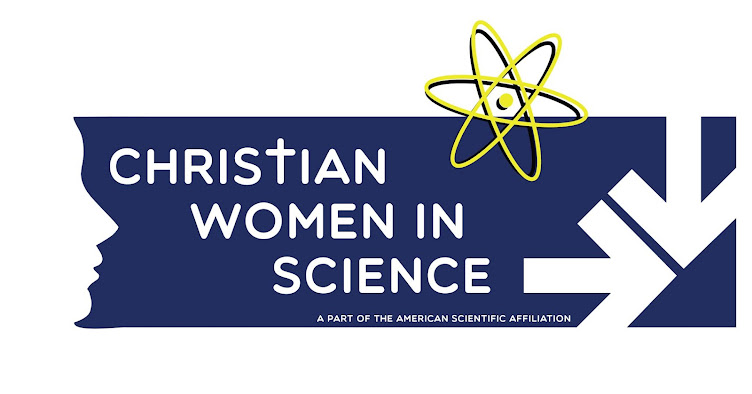

No comments:
Post a Comment